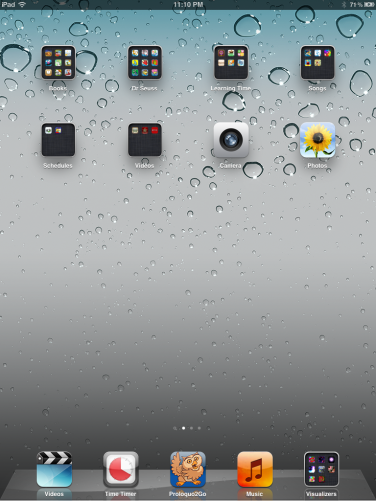Sarah’s favourite app for use at home – HomeRoutines by Wunderbear (https://itunes.apple.com/ca/app/homeroutines/id353117370?mt=8). This app is $3.99, and very worth it for the organization and sanity is has brought to my chaotic household. It’s purpose is to streamline and organize your daily tasks, with a focus on housework chores, but it can be used in many ways because it is so customizable. I can see clients who don’t need picture support using it for their to-do and task lists, as well as reminders and routines. The default is organized into times of the day with household tasks in each section. Once a task is complete the user presses the star beside it and it appears in the ‘Accomplishments’ list. It’s a great way to keep track of progress on a to do list. Another great feature available in the latest update is the ability to sync the list between devices, and program it online. You can add tasks for someone at home, or your client to complete without having to see them or take their iDevice away. You can also see what they’ve accomplished without them knowing! 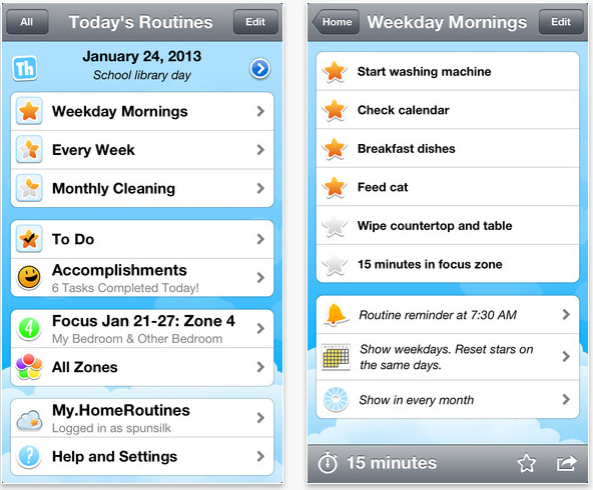 I have to quickly mention the ‘Focus Zones’ that are included by default in the app. These encourage you to focus on an area of your home each week and clean it thoroughly. It’s sometimes nice to be reminded that you need to clean out the lint traps, or clean under the stove. Of course these can be ignored or changed depending on the purpose of the app as well. In short a great organizational app with good support and very easy to use.
I have to quickly mention the ‘Focus Zones’ that are included by default in the app. These encourage you to focus on an area of your home each week and clean it thoroughly. It’s sometimes nice to be reminded that you need to clean out the lint traps, or clean under the stove. Of course these can be ignored or changed depending on the purpose of the app as well. In short a great organizational app with good support and very easy to use.
Tag Archives: apps
iPad Set Up – Step 3: Organizing your apps
Step 3: Organize your apps
Just like your desk, if you want to be able to find things and use them it needs to be organized. If your goal is to teach the user independent navigation to his/her apps, or perhaps you just want to be easily find the apps you use the most, the best way to do this – simplify! And hide the icons that you don’t want to be easily accessed.
Organize the screen

The dock bar on the bottom is a good place to put apps you want to be able to quickly access from any page. We often put the AAC or schedule there, as well as preferred items such a music.
We put apps we’d prefer the individual doesn’t access on the second or even the third page in a folder. There is currently no way to currently lock icons or folders to prevent access.
When you drag icons to a blank screen it creates a new page. We often organize a page by topic such as games or books.
*Tip – An easy way to move several icons to another page is to move a few to the dock, then scroll to the new page and put them on that page.
Organize Folders
The other great organization tip is to create folders. Just drag one icon on top of another – a folder will be created and you will be able to change the folder name.
*FYI -Folders can only have 20 icons. If you try to put more in they will bounce out.
Now that you have everything organized you may have hid something and now even you can’t find it! Scroll to the far left and you will be able to search the iPad.
Here’s how we set up one of ours. See how the needed icons are on the bottom dock. The first page (left) has folders that the student uses. The second page (right) has folders for the adults and ones the student uses less often.